Bunun gibi bir galeri sayfası oluşturmak için;
1.Adım: ]]></b:skin> kodundan önce aşağıdaki kodları ekleyin.
/* Blogger Zoom Gallery */
ul.thumb {
float: left;
list-style: none;
margin: 0; padding: 10px;
width: 360px;
}
ul.thumb li {
margin: 0; padding: 5px;
float: left;
position: relative; /* Set the absolute positioning base coordinate */
width: 110px;
height: 110px;
}
ul.thumb li img {
width: 100px; height: 100px; /* Set the small thumbnail size */
-ms-interpolation-mode: bicubic; /* IE Fix for Bicubic Scaling */
border: 1px solid #ddd;
padding: 5px;
background: #f0f0f0;
position: absolute;
left: 0; top: 0;
}
ul.thumb li img.hover {
background:url(https://blogger.googleusercontent.com/img/b/R29vZ2xl/AVvXsEj_iWLkX2Fq6pdmOBXSiNdQsteULTZw1YJwg_jvKXc-40WbMnZmPb3MVAmw7yJEZH73I64KkokdP4qFCNfD5VpsPxm-Wq_3DGWSMM5fpup0m9lJzk_VvcEdPbWoxmdm4Cqpk3fjMHls5E-U/) no-repeat center center; /* Image used as background on hover effect
border: none; /* Get rid of border on hover */2.Adım: </head> kodundan önce aşağıdaki kodları ekleyin.
Buradaki script kodu slider çalışmasında veya başka bir hareketli nesnenin çalışmasında sıkıntı oluşturabilir. Deneyerek kullanınız. sadece yaklaştırma efekti uyguluyor.
<script src='http://code.jquery.com/jquery-latest.js'
type='text/javascript'/>
<script type='text/javascript'>
$(document).ready(function(){
//Larger thumbnail preview
$("ul.thumb li").hover(function() {
$(this).css({'z-index' : '10'});
$(this).find('img').addClass("hover").stop()
.animate({
marginTop: '-110px',
marginLeft: '-110px',
top: '50%',
left: '50%',
width: '174px',
height: '174px',
padding: '20px'
}, 200);
} , function() {
$(this).css({'z-index' : '0'});
$(this).find('img').removeClass("hover").stop()
.animate({
marginTop: '0',
marginLeft: '0',
top: '0',
left: '0',
width: '100px',
height: '100px',
padding: '5px'
}, 400);
});
//Swap Image on Click
$("ul.thumb li a").click(function() {
var mainImage = $(this).attr("href"); //Find Image Name
$("#main_view img").attr({ src: mainImage });
return false;
});
});
</script>3.Adım: Sayfa düzenlemeden yeni bir sabit sayfa oluşturun ve sayfanın HTML kodları bölümüne aşağıdaki kodları ekleyerek sayfayı yayınlayın.
<ul class="thumb">
<li><a href="#"><img src="Resim 1 Link" alt="" /></a></li>
<li><a href="#"><img src="Resim 2 Link" alt="" /></a></li>
<li><a href="#"><img src="Resim 3 Link" alt="" /></a></li>
<li><a href="#"><img src="Resim 4 Link" alt="" /></a></li>
<li><a href="#"><img src="Resim 5 Link" alt="" /></a></li>
<li><a href="#"><img src="Resim 6 Link" alt="" /></a></li>
</ul>
Galerideki yeni fotoğraf eklemek için;
Galeriye yeni bir resim eklemek için galeri sayfasının HTML bölümüne eklediğiniz kodlara yeni bir li satırı ekleyebilirsiniz.Örneğin;
Galeriye yeni bir resim eklemek için galeri sayfasının HTML bölümüne eklediğiniz kodlara yeni bir li satırı ekleyebilirsiniz.Örneğin;
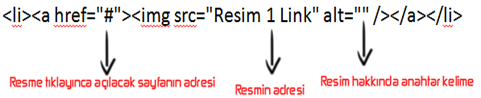





0 yorum:
Yorum Gönder